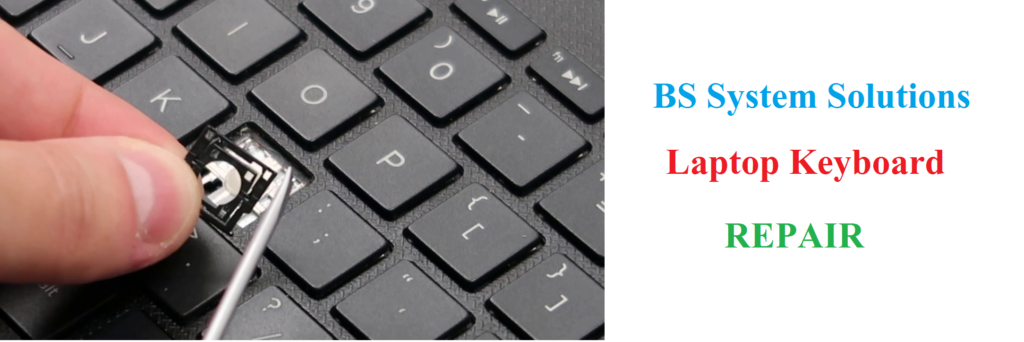If your laptop keyboard is not working on Windows 10, here are some troubleshooting steps you can follow:
Steps to Fix Laptop Keyboard Not Working Issues:
- Restart your laptop: Sometimes a simple restart can fix the issue. Restart your laptop and see if the keyboard starts working.
- Check if the keyboard is disabled: Sometimes, accidentally disabling the keyboard can cause it to stop working. To check this, go to the “Device Manager” and look for the “Keyboards” section. If you see your keyboard listed, right-click on it and select “Enable Device.”
- Update the keyboard driver: Outdated or corrupted drivers can cause keyboard issues. To update the driver, go to the “Device Manager,” right-click on the keyboard, and select “Update Driver.” Choose “Search automatically for updated driver software” and let Windows search for the latest driver.
- Run a malware scan: Malware can cause various issues on your laptop, including problems with the keyboard. Run a full system scan with your antivirus software to check for malware.
- Check the keyboard hardware: If none of the above steps work, there may be a hardware issue with the keyboard. Try connecting an external keyboard to your laptop and see if it works. If it does, you may need to replace the laptop keyboard.
If you’re still having issues with your laptop keyboard, it’s best to seek help from a professional or your laptop manufacturer’s support team.
For More Help Visit: Dell Laptop Service Center in Mumbai